NeelSanghi.com Mini OS
 Hey everyone! Thanks for coming to my website. Check back often, as the development team continues to release the site it will be evolving rapidly. Feel free to call my cellphone (228) 234-NEEL. Peace.
-- Neel K. Sanghi  Need a website for your business or non-profit organization? I can set your website up for you from start to finish -- everything included. You simply email me the information about your organization. I, Neel K. Sanghi, will personally design, and host your site for $39.95/month. No setup costs, and you can cancel at anytime!
Need a website for your business or non-profit organization? I can set your website up for you from start to finish -- everything included. You simply email me the information about your organization. I, Neel K. Sanghi, will personally design, and host your site for $39.95/month. No setup costs, and you can cancel at anytime!For $39.95/month you will receive the following. Just click on the "Subscribe" button below to get started.
Note: You must have or establish a PayPal account to enroll. No exceptions. |
Setting up Linksys WRT54G Wireless Router with Motorola DSL from AT&TThis is a quick guide to setting up your Motorola DSL modem from AT&T with your Linksys WRT54G wireless
router. This guide is intended for people who can't access a webpage when they connect their router to
their Motorola modem they received from att&t but can access a webpage if they connect the modem directly to their computer.
First Let's Configure your Motorola DSL modem from AT&T: Note: your computer needs to be directly connected to your DSL modem for this step. Second Let's Configure your Linksys WRT54G Wireless Router. Your computer needs to be connected directly to your router for this step. Finally, make sure that your ATT Motorola DSL modem is connected to the WAN port on the back of your Linksys WRT54G wireless router, and that your computer(s) are connected to one of the other numbered ports on the back of the router.
Add me to your facebook!
|
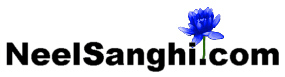 |
|
| The Official Website for Neel Sanghi | www.neelsanghi.com |
| Sunday, December 14, 2025 | |
| Thank You for visiting neelsanghi.com. |